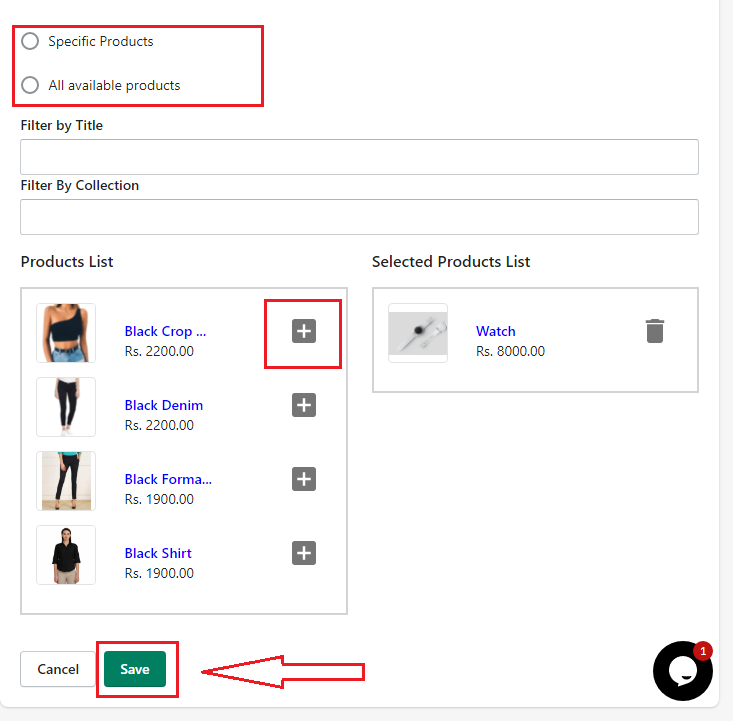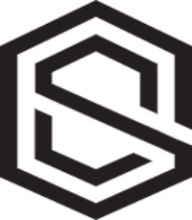Create Percentage or Fixed Amount Discount
If customer buy X product they will get percentage or fixed amount of discount off
Rishit Gupta
Last Update hace 4 años
1) Select the type of discount you want to create for your product.
Here, we are creating a Fixed amount or Percentage Discount it means that the customer will get a discount on the same x product in the form of a percentage or fixed amount.
Make sure the circle becomes blue.
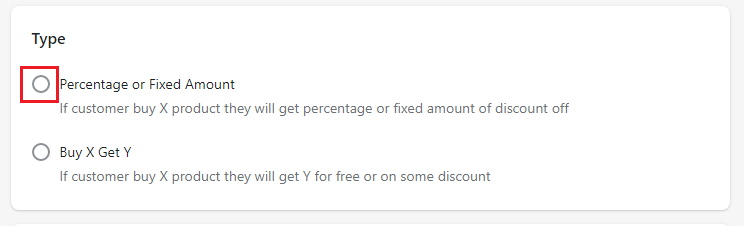
2) Enter the Tier Name which you want to give we suggest you to give some product or discount related name so you can easily differentiate it with multiple Tiers.
Here, I am giving it "watch tier" so I can easily identify it.

3)
Enter the details of the discount you want to give on your product.
a)Exact quantity of the product on you want to give a discount
b)Discount value you want to give off on your product (If you select % don't enter discount value more than 100)
c)Discount type
i) Fixed amount - It means that you are giving that particular amount less to the product's actual price.
ii)Percentage - It means that you are giving X% off on the actual price of the product.
For example, here I am giving a Fixed Amount discount of 4000 INR (currency is taken from your Shopify account) If the user buys 1 watch he will get 4000 INR off on each watch.
(**Please note if you want to give same discount on 2 watches as given on 1 watch you have to add a new discount of 2 watches it will not give automatically)
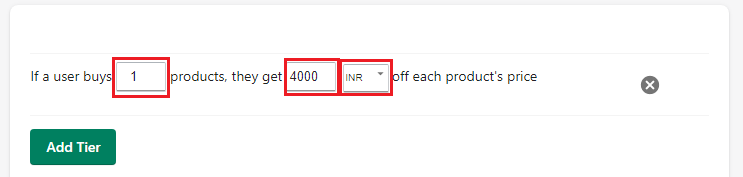
4)You can give multiple discounts on same set of products.
To add a new Discount click on "Add Tier" green button on the bottom of Tiers.
For removing an existing Discount click on "cross" in leftmost of each tier.
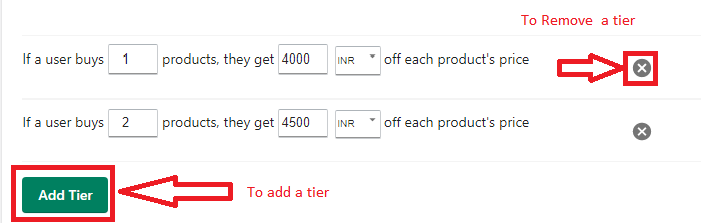
5) This is the preview of the widget that will be render on your product page
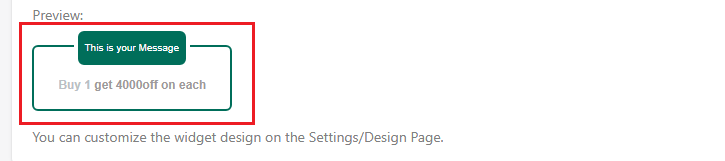
6) Select the product on you to want to give a discount you have two options All products (Select all the products in one click) or select specific products you can add products on click of "+" icon and you can also filter product by entering the product name in the "Filter by Title".
After selecting the products click on save to save the tier
(**Please note check on the All tiers page that the newly created tier is listed or not)